Instant Apps are an interesting way to show potential users the benefits of using an application without forcing them to download a full app. Complex apps and games are big, so it takes time to download even if you have a fast network connection. Time is precious nowadays and there are so many apps, so Instant Apps are a good way to pay client attention.

What are Android Instant Apps?
In simple words, a native Android experience but no installation.
When a user clicks on links to an app, e.g. from links from search results, ads, or email, some apps may open with Google Play Instant so the user can try them before installing. These kinds of apps called “instant apps,” let users use some features (part of the app) without having to install the app itself.
It is typically a smaller trial version of your app or game. It is created to drive installs. The portions of the app and any data they store are temporarily added to the device.
Examples of using Google Play Instant
- Game developers want to interest the player in the game by providing level 1 of the game. If the player likes it, he or she will probably want to install the full version, which will translate into the purchase of the game or subsequent microtransactions in games.
- Newspaper publishers can potentially entice users into a new way of consuming content through their search results. For example, viewing the digital content of a newspaper more conveniently than through a browser.
- Enabling a higher level and quality of engagement.
How do you open an Instant App?
You can open the Instant App in two different ways. Users can launch an app directly from the Google Play Store landing page.

Another way is via web address (URL to app mapping). The URL link is recognized in the app by IntentFilter. After clicking a shared link, Google Play checks if there is an app that could open the link. If there is a proper Instant App that can handle a link, it will open an Instant App. If you don’t already have the app installed on your device.
How do you prepare a Google Play Instant?
With the usual approach, when you publish a mobile app, the user needs to download the whole app bundle, even if optimized for a specific device. While adding new functionality, the app is getting bigger and new users need to download even more. For small apps, maybe it’s not a problem, but for bigger ones, users waste time and can even cancel the download process. It’s even worse if they download a big app and uninstall it after the first use.
Without upfront installation, here users can experience your app. For a better experience, the app should be able to load itself as fast as a typical complex webpage. To achieve that, you need to create a well-structured, efficient app with a better user experience.
Refactor the app into multiple feature modules

Start with the base feature module. Extract related workflows into their feature module. Assign a starting activity and a unique URL to each feature module.
Each module can have its dependencies and resources. It’s fine, but every module depends on the same style, resources, networking code or libraries, etc., so shared code and resources could be part of a common module. It would look like this:
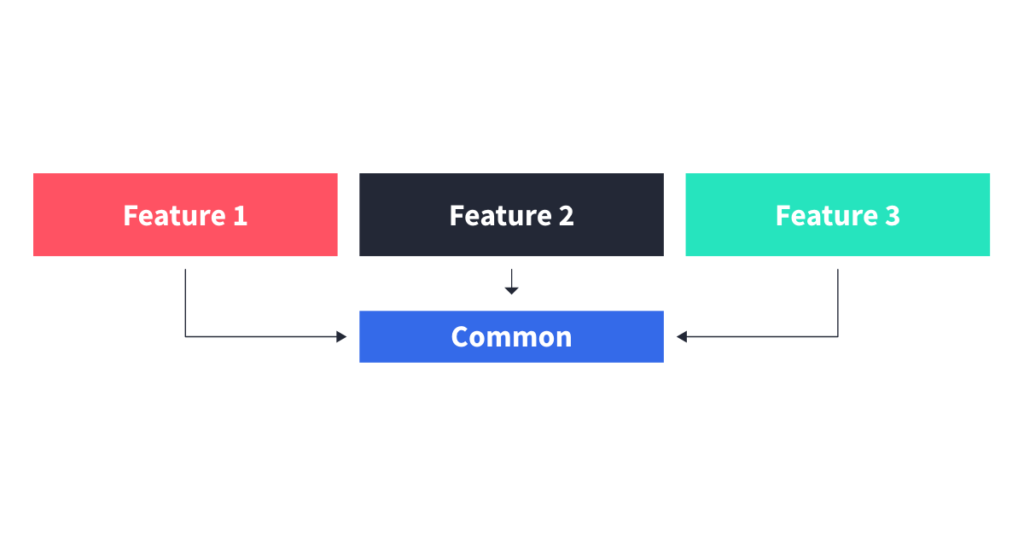
The clue of Instant Apps is to download only the necessary parts of the app. If we wanted to share instant app functionality only for “Feature 1”, it would look like this.

Each instant experience has at least one entry point, which is a single activity within your app or game. If you want your app or game to have multiple entry points, each starting activity needs to be addressable – that is, it needs to correspond to a unique URL. To set it right, use Android Studio > Tools > App Links AssistantAndroid App Links. Don’t use a central routing activity in your instant experience. Instead, provide multiple entry points so that the Android framework does the routing for you. This approach enables you to achieve more modularity in your app or game. For more information, take a look at Google’s documentation.
Remember: Your app or game must be under 15 MB (10MB) to enable these instant experiences, but the smaller you make it, the better it will be for users. Take a look at best refactor practices.
How to turn Google Play Instant on and off?
If you have links associated with Instant App, you need to enable this functionality on the phone.
Opening links
- Open ‘Settings’.
- Tap App & notifications > Default apps > Opening link
- Turn Instant apps on or off
- By clicking Instant App preferences user will be redirected to the last screen on the next flow (below)

Upgrading web links
- Open the Google Play app.
- Tap the profile icon.
- Tap Settings > General > Google Play Instant.
- Turn Upgrade web links on or off.

Make sure both settings are enabled.
Contact
Do you want to find out more about Android development?
Demonstrate by using Google Instant Apps
Use instant apps to allow Android users to preview your application without requiring them to install an app and take up their storage space. It’s a great solution for enhancing user experience and quality of engagement. This blog post should help you with that. If you’re looking for more development insights, check out the guide by Janusz about MotionLayout in Android.

